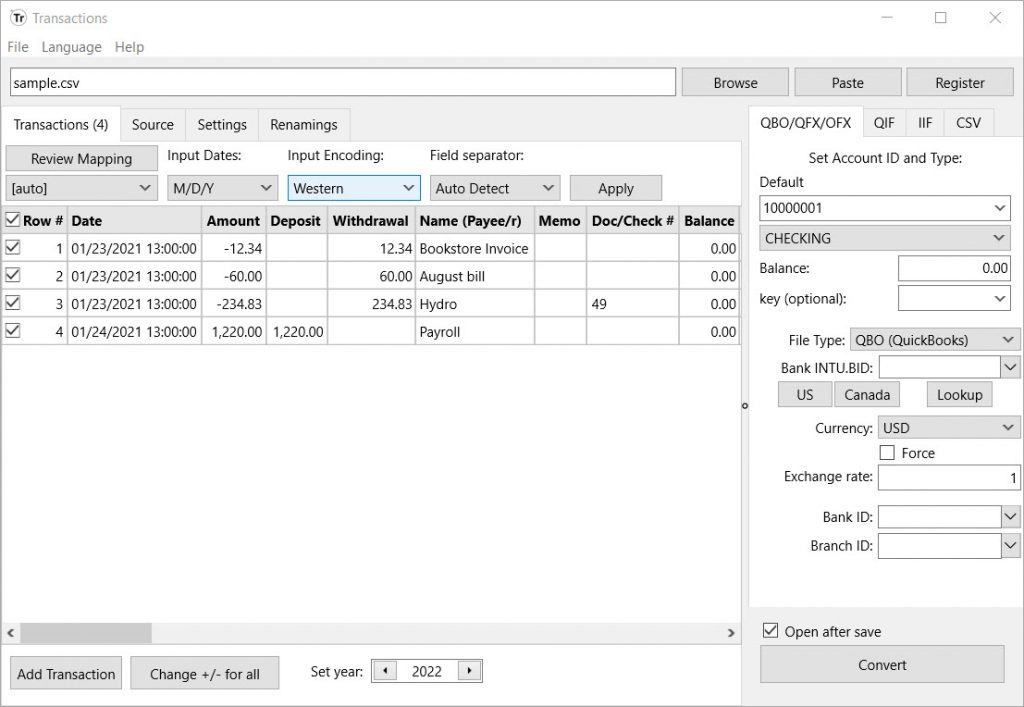Easy to use secure solution to review/convert your transactions and import into your accounting software. Convert CSV, XLS, XLSX, PDF, QFX, OFX, QBO, QIF, MT940, STA to QBO/QFX/OFX, QIF, IIF, CSV/Excel and import into QuickBooks, Quicken, Xero, and others. Review transactions in a readable view before converting. Free trial (up to 10 transactions per file converted) is available. Support is available before and after purchase. Buy with confidence: the money-back guarantee is provided for 14 days. Save time and avoid data entry and manual errors.
Need to import bank or credit card transactions in a CSV/XLS/XLSX/TXT, PDF, QFX, OFX, QBO, QIF/QMTF, MT940/STA file into your accounting or personal finance software but cannot seem to make it work?
The Solution: try the Transactions app. It can convert your transactions into a format that your accounting/personal finance software can import.
Import Into QuickBooks (Desktop and Online)
For QuickBooks desktop, convert to QBO (Bank Feeds or web connect) format or IIF format if you have Intuit QuickBooks 2020-2022. QBO and IIF files are importable by QuickBooks Enterprise as well.
For older QuickBooks Desktop versions, convert to the IIF format.
QBO (web connect) transaction files are imported the same way as transactions downloaded directly from your bank. After import, open imported statement under Bank Feeds, match vendor records and assign expense/income accounts and add transactions to the register.
IIF transaction files are imported directly into the Quickbooks Desktop register and require exact vendor names and expense/income accounts. The Transactions app provides interface to map payee names to vendor names and assign categories (expense/income accounts) based on payee names or direct edit.
Import Into QuickBooks Online
For QuickBooks Online, convert to QBO (web connect) format or QFX format or as CSV files (set target as “Quickbooks Online”). Quickbooks Online imports more transaction details through QBO and QFX files (date, amount, payee, memo, check) than CSV files (date, amount, description).
Import into Quicken
For Quicken for Windows, convert to the QIF or QFX format if you have Quicken 2020-2022.
For Quicken for Mac, convert to the QFX format is you have Quicken 2020-2022.
For older Quicken for Windows versions, convert to the QIF format.
For older Quicken for mac versions, convert to the CSV Mint format.
QIF transaction files are easily imported by Quicken (please make sure to your QIF target accordingly) and allow to supply categories and tags for each transaction. The Transactions app provide easy to use mapping interface to assign categories based on payee names or manually during the conversion. QIF files have less restrictions compared to QFX file as they do not identify financial institutions like QFX files.
For QFX transactions, Quicken uses the renaming rules to assign categories during import.
Import into Other Desktop Accounting or Personal Finance software (Microsoft Money and others)
Your accounting or personal finance software (like Banktivity, MYOB, Sage 50, Sage 300, NetSuite) should import transactions using one of the following files formats: CSV, OFX/QFX/QBOO, QIF. The Transactions app converts to all these listed formats.
For example, MS Money imports QIF and OFX (and QFX and QBO).
Import into Online Accounting Software (Xero, FreeAgent, Sage, others)
Online accounting services like Xero, FreeAgent, LessAccounting, MYOB, Wave, and others, usually imports OFX or QFX or QBO files and optionally CSV files. Search your accounting software documentation for things like “how to import a bank statement in [Xero, FreeAgent, etc]” to confirm which file format these services import.
Conversion Options for Different File Types
The Transactions app creates files with transactions in CSV, QIF, QFX, OFX, QBO format. It works with bank statement files or bank files (CSV, PDF), online bank or financial institutions accounting downloads (CSV, QFX, OFX, QBO, QIF, MT940). Both bank account transactions and credit card transactions are supported. Check which file types your accounting software imports and convert to a file with expected file extension.
Types of Transactions to convert
The Transactions app converts bank and credit card transactions. Depending on your accounting software, each type of transaction could have slightly different definition (for example, when compering QuickBooks and Quicken), but overall supported transaction types are deposit, check, payment, credit card charge, credit card payment, credit card refund.
Backup your accounting software company data file
Before importing any files into your accounting software, make sure to backup your company data file. Apps like QuickBooks or Quicken provide easy to use and fast backup options that will take few seconds and save you lots of lost time in case of incorrect import. Import data with confidence you can easily rollback to previous state. Do backups for major changes like disabling online services as well.
Many accounting software packages like QuickBooks Desktop (any edition like QuickBooks Pro or QuickBooks Premier or QuickBooks Accountant) provide a buffer zone (bank feeds center) to review imported transactions and delete (ignore) or add to the register. Online solutions like Xero or QuickBooks Online have similar interface to review and match imported transactions.