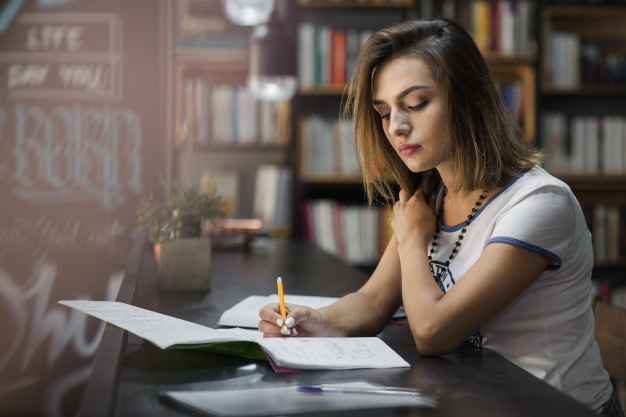Remove Staples and Paper Clips
If you’re using the ADF (automatic document feeder), your document will run through the paper-path in the copier. Remove any metal before scanning. Staples or paper clips coming loose inside a copier or scanner are bad news — they could scratch the camera, get stuck, or cause other damage.
Of course, if you’re using the platen glass to scan, you don’t need to remove them.
Torn Pages
A small tear could become a jam. Tape together torn edges. If delicate, use the platen glass to scan a single page at a time.
Remove Post-Its
For the same reason as above, Post-Its could be separated from the document and cause a jam or other indigestion in your copier. If a Post-It needs to be scanned as part of the document record, either tape all edges down or secure it on a separate sheet of paper prior to scanning. Depending on the type of document, you may need to scan the same document once with the Post-It and again without it.
Do the Shuffle
Got you humming “The Hustle” now, don’t I? Paper that is too “clean” can stick together because of static electricity. Fan the edges of the paper to create a bit of air between the pages. The edges of stapled or paper-clipped documents can also stick together, so be sure to shuffle those pages as well. This will prevent a document from “double-feeding” – when 2 pages stick together so only the first one is scanned.
Detecting Blank Pages
Whether a feature of the machine or the software you’re using, blank page detection will detect a double feed or blank page and alert you so you can find and rescan the page(s).
Use Batches
Scanning related documents in batches makes processing those documents faster — you can save all of your invoicing documents to the same location, for example. For large volumes, you can add separator sheets with barcodes that tell the scanner what type of document is next in line. For less complex environments, a blank page will work too.
Scanning documents in batches also makes it easier to refile or dispose of those documents — according to your business records retention rules.
Keep It Clean
Extremely high-volume scanners have vacuums over them to suck away the paper dust created from large amounts of paper moving extremely fast through the machines. While your volume is almost certainly lower, paper dust (and regular dust) will still accumulate over time, degrading the quality of the scanned image or causing slippage in the paper path, ultimately creating jams. Clean the glass on your copier and remove any sticky residue from documents before scanning.
Large Volumes
A “large” volume is relative to the size of your office and available resources. If your printer is frequently used to scan documents and prevents other employees from accessing the device, that’s a “large” volume. You then have two choices, change office workflows to only scan at certain times of the day or see if your office needs a dedicated device for scanning (whether that’s a single-function scanner or a copier).